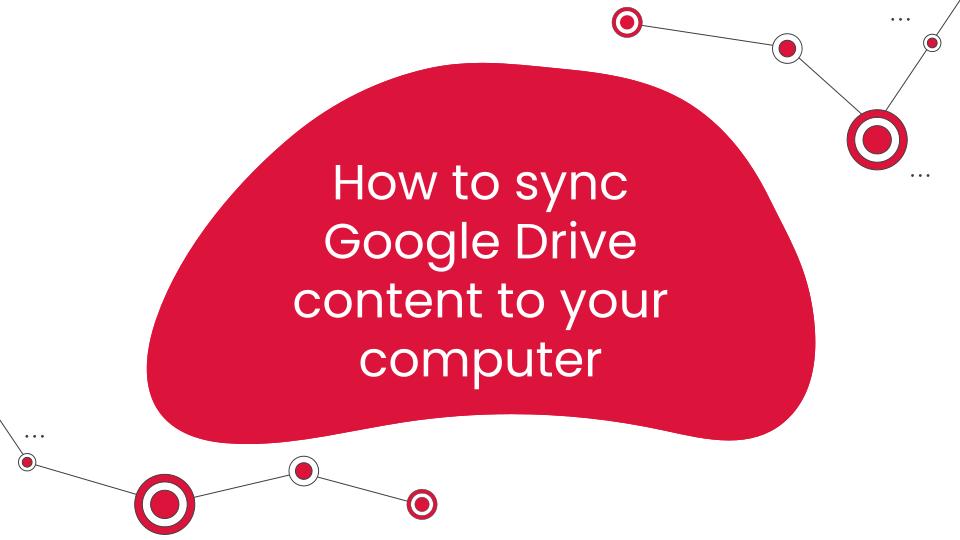The following article is translated from (https://www.uab.edu/elearning/news/technology-tips-updates/zoom-stop-incoming-video).
Ang Zoom Stop Incoming Video feature ay para sa mga meeting participant na gustong mapabilis ang pag-gamit ng kanilang Zoom. Pinipigilan nito ang mga video feeds mula sa ibang meeting participant. Hindi nito naapektuhan ang Share Screen, o ang mga view ng ibang meeting participant.
Ginagamit ang feature na ito upang matipid ang data (lalo kung naka-mobile), o maiwasan ang ibang pagka-gambala habang nasa meeting.
Kailan Ginagawa/Ginagamit ang Feature na Ito
Kung napapansin na ang mga video ng ibang meeting participant o ang sariling video ay pahinto-hinto, pati na rin ang audio, maaring gamitin ang Stop Incoming Video ng Zoom. Kapag ginamit ito, magkakaroon ng malaking kaluwagan at mapapansin ang bahagyang pag-bilis ng Internet connection habang nakikita ang Shared screen, at madidinig ng malinaw ang nagsasalita.
Panuto (Laptop/Desktop/Mac)
Upang pahintuin ang mga video ng mga kasama sa meeting:
- Pindutin ang View button sa taas, bandang kanan ng Zoom window.
- Sa lumabas na sub-menu, pindutin ang Stop Incoming Video.
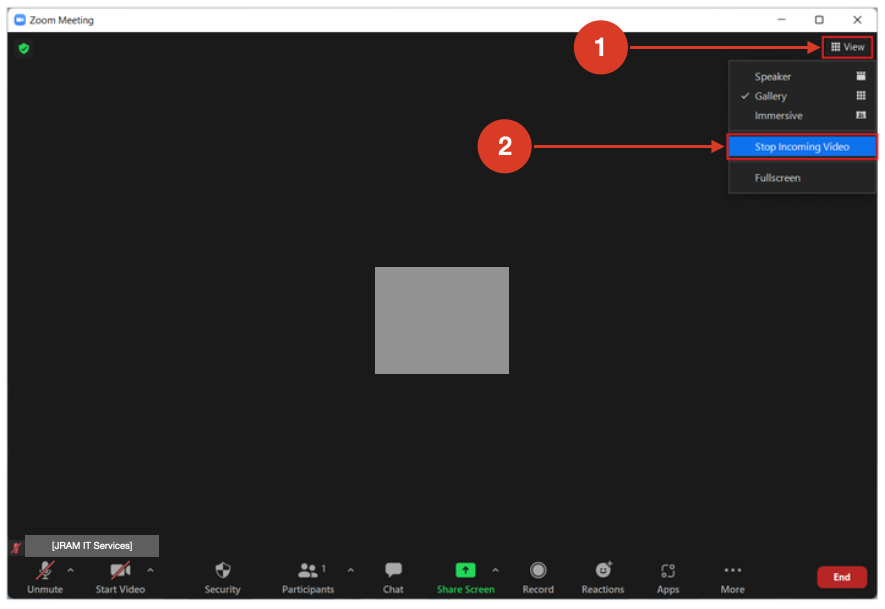
Para sa mga gumagamit ng Zoom sa kanilang mga Smartphone, mangyaring maghintay at balikan ang guide na ito.