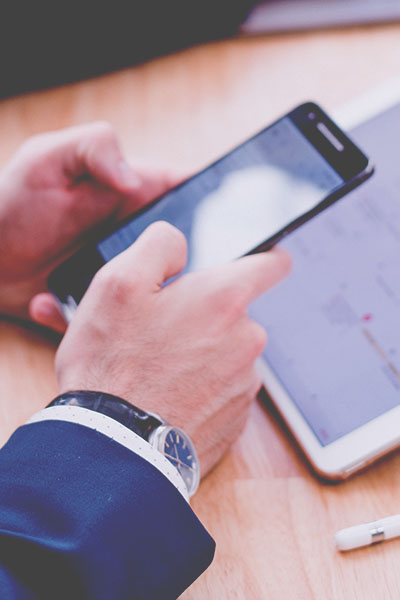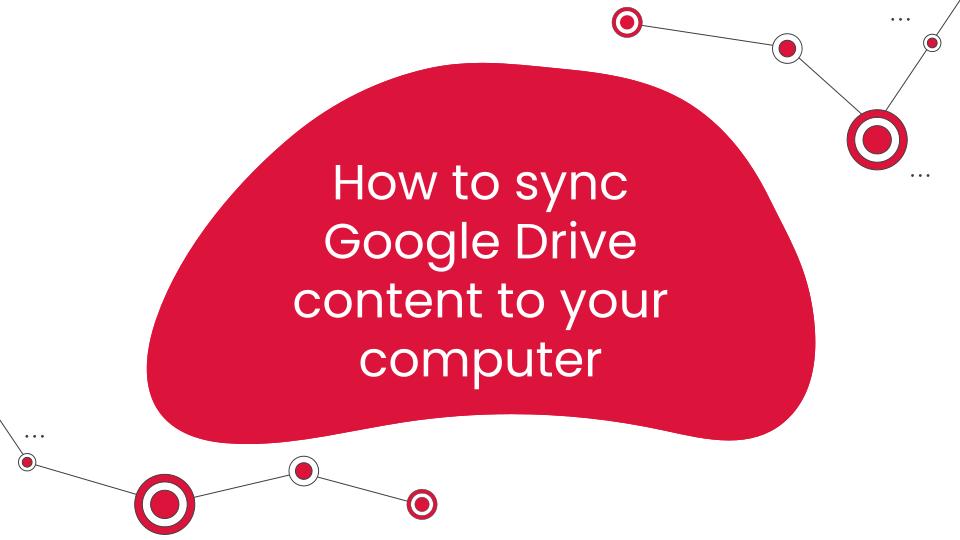Parts of this article are from Zoom’s Official Support Article:
Using your host key
https://support.zoom.us/hc/en-us/articles/205172555-Using-your-host-key
Key Topics Covered:
- What is a host key?
- What do you need a host key for?
- How do I claim the host using a host key?
- Where do I get the host key from?
What is a host key?
The host key is a 6-digit PIN used to claim host controls a meeting.
What do you need a host key for?
- After joining a meeting using the Zoom client and join before host is enabled.
- After manually joining a scheduled meeting in a Zoom Room. In other words, joining by entering the meeting ID or personal meeting link in the Zoom Room controller.
Note:
If a participant has claimed host of someone else’s meeting (or a panelist in a webinar) and the original host joins while signed in to their account, the original host will be given the option to reclaim host controls or allow the current host to retain host controls. If the host reclaims host controls, the former host will be demoted to a participant. The host can then promote them back to host or co-host, if they wish or need.
How do I claim the host using a host key?
Follow these steps if you need to claim the host role when you join a meeting and join before host is enabled.
For Desktop and Laptops (Windows/Mac Os/Linux)
- Join a meeting.
- Click Participants in the meeting controls.
- Click Claim Host at the bottom of the participants list.
- Enter your host key.
- Click Claim Host.
- Once the host key is verified, you will have host controls in the meeting.
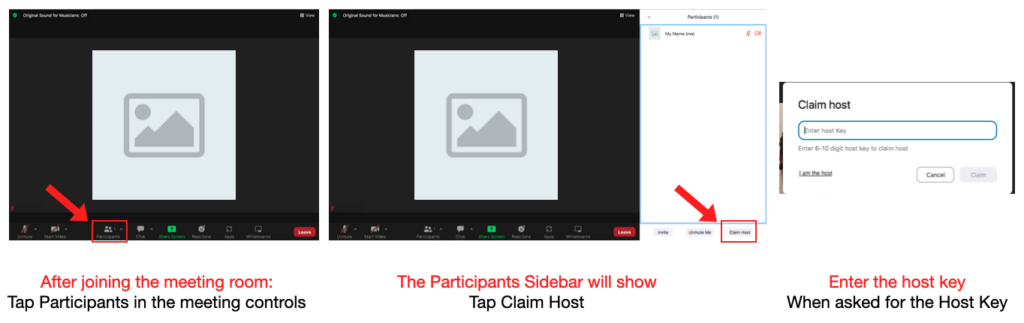
For Mobile Devices (Android/iOS)
- Join a meeting.
- Tap More in the meeting controls.
- Tap Claim Host
- Enter your host key.
- Tap Claim.
- Once the host key is verified, you will have host controls in the meeting.
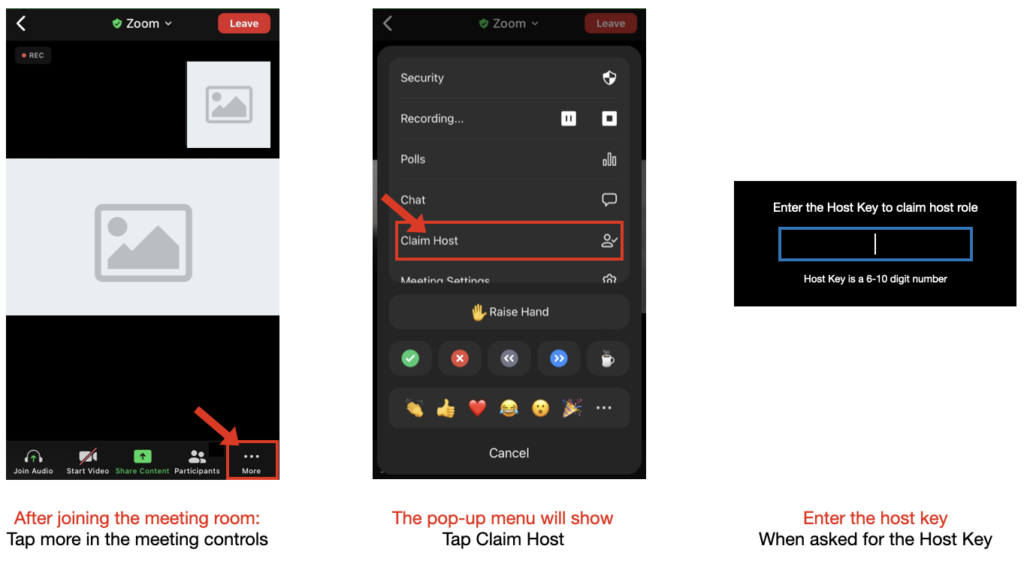
Where do I get the host key for JRAM Zoom Meetings
Contact the JRAM IT Services Department